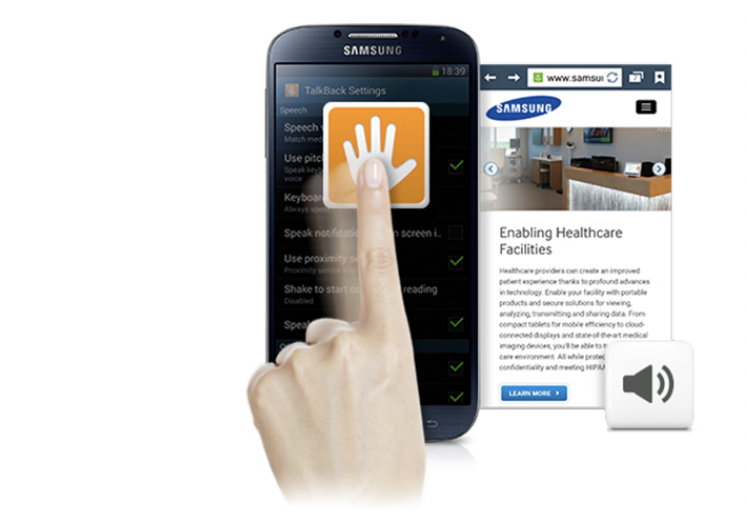
Using the “TalkBack” screen reader
What is TalkBack
TalkBack is a preinstalled screen reader for Android. It uses vocal information to describe the results of actions, such as the launch of an application, and events such as notifications. This is possible with the use of different gestures.
How to access it
Application/Settings/My Device/Accessibility/TalkBack
Setting up TalkBack
Once TalkBack is activated, a voice will guide you through the navigation. To switch from one application to another, you can either swipe with one finger to the right or hold one finger on the screen and navigate by searching for the desired application. Once you have found the application, tap on the screen twice to open it. To navigate in the application, do as written above. To activate a function or button, tap
twice. If you want to access a textbox, tap twice. An AZERTY keyboard will appear on a part of the screen and will allow you to write text. To do this, search for the desired letter on the keyboard, and once found, lift your finger to confirm your input. To move from one page to another, slide two fingers on the screen. Image: The logos of “AWIPH”, “CRETH” and “SATIH”.
Here are different options proposed by Android to customize TalkBack
- Volume of the voice: this also changes the volume of the phone.
- Change of tone: the text that is entered can be pronounced with a lower tone.
- Keyboard echo: repeat each touch that is used on the keyboard.
- Speak when the screen is off.
- Use proximity sensor: deactivate the voice during a call.
- Shake to start continuous reading: can be used for reading a document.
- Read the number of the caller: can be unchecked
- Vibration: possibility to have the phone vibrate for each gesture used.
- Audio return: emit a sound for each gesture used.
- Prioritize the volume of the voice: the voice talks louder than other sounds of the phone.
- Explore by touch: this option allows the phone to take note of TalkBack gestures. This option must be activated.
Other accessibility options that must be coupled with “TalkBack”
- Improve accessibility for webpages: must be activated.
- Set passwords: must be deactivated.
- At the start and end of a telephone call:
- Answer calls via voice command: activated.
- Press the “Home” key to answer call: activated.
- Hang up using the “On” button: activated.
Voice synthesis option
- Speech rate offers 5 choices.
Other gestures
The contextual menus allow you to control continuous reading and the general controls of TalkBack. To access them:
- Slide your finger towards the top then towards the right with a continuous gesture.
- Slide your finger towards the bottom then towards the right with a continuous gesture.
Braille
If you want to pair your Android device with a braille display, you must download the application BrailleBack on the Google Play Store. Then you activate it in Application/Settings/My Device/Accessibility/BrailleBack.
