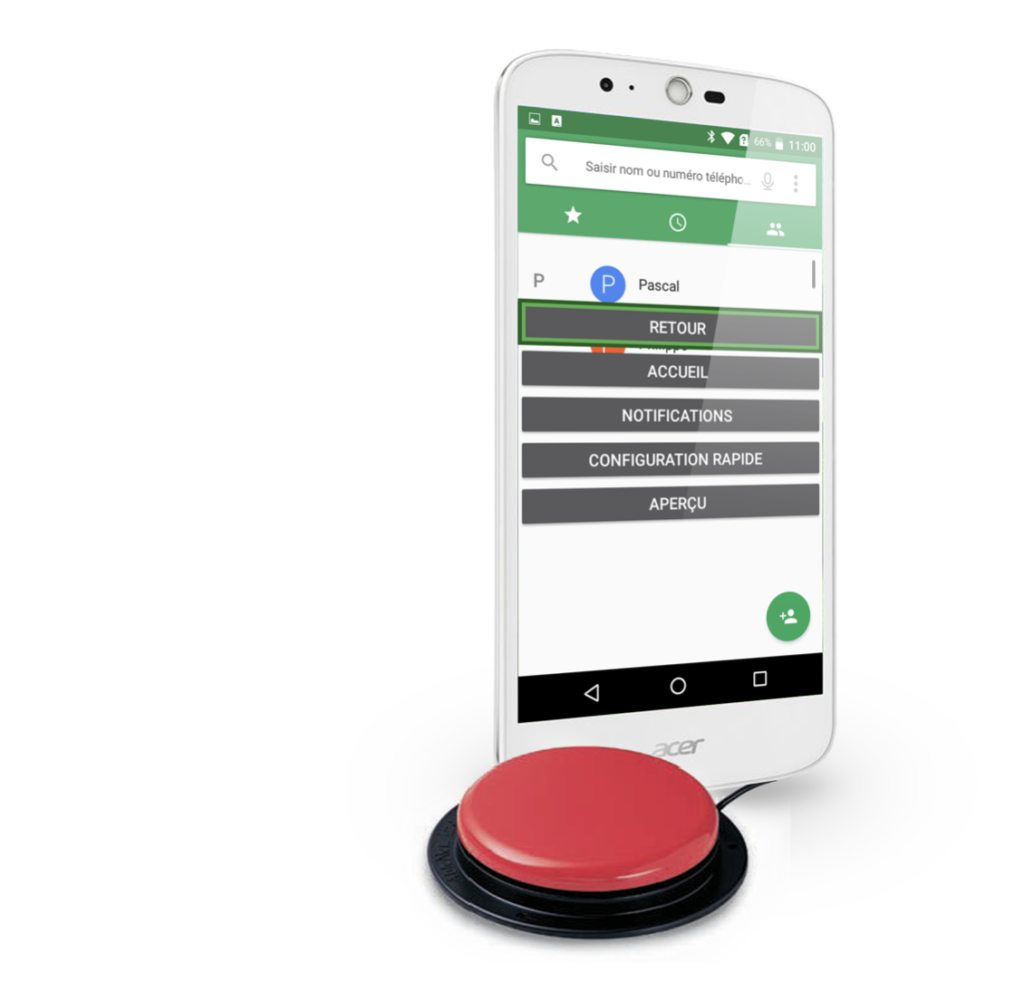
Navigating with a Switch on my Android Smartphone using SWITCH ACCESS
In the accessibility settings, Android has a feature that allows you to navigate your smartphone or tablet with a switch or a keyboard.
In fact, a person with motor difficulty can have trouble navigating on their smartphone by touch. Different types of switches can be used as alternatives to this problem.
The navigation is done by block (group of icons or functions) where you navigate automatically or manually by tapping on the switch.
In automatic mode, you only need one switch, but in manual mode, you need at least two switches; the first one to select “next” and the second one to select “enter”.
The configuration is not easy and may take a bit of time to refine the settings for a better experience.
To do this, go to:
Settings – Accessibility – Switch Access – Settings
Most Android smartphones have a “micro USB” port. There are multiple ways of connecting a switch to the Android device. For example: with the help of a micro USB to female USB cable, you can connect a “swift” key or a “simple switch” box where it is possible to connect multiple switches.
Even if most smartphones and tablets have this feature, check if “Switch Access” appears in your accessibility settings.
