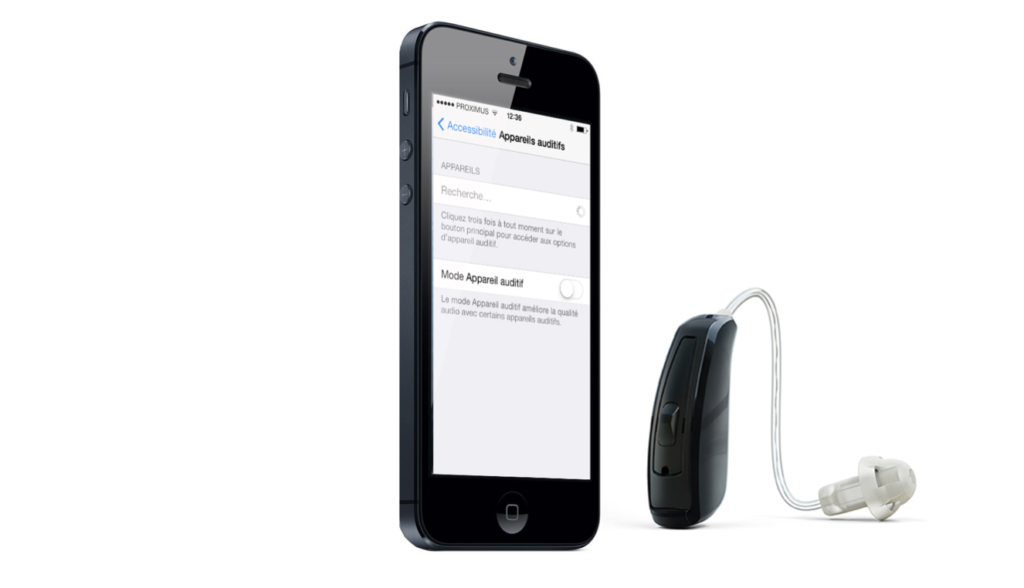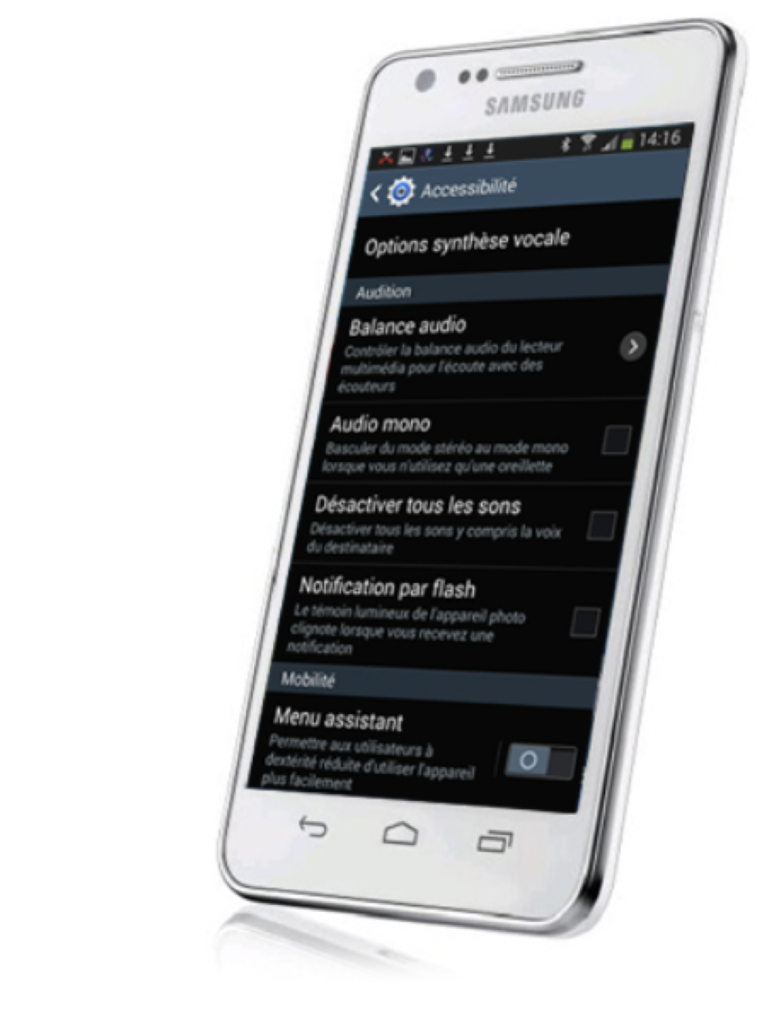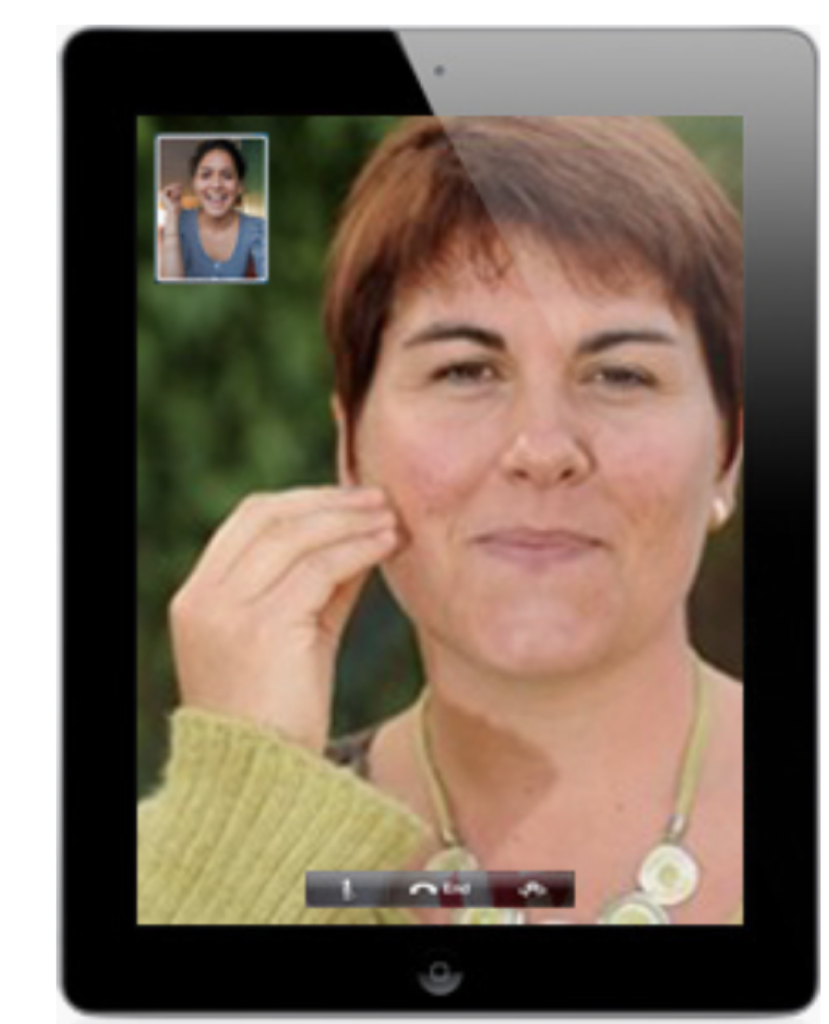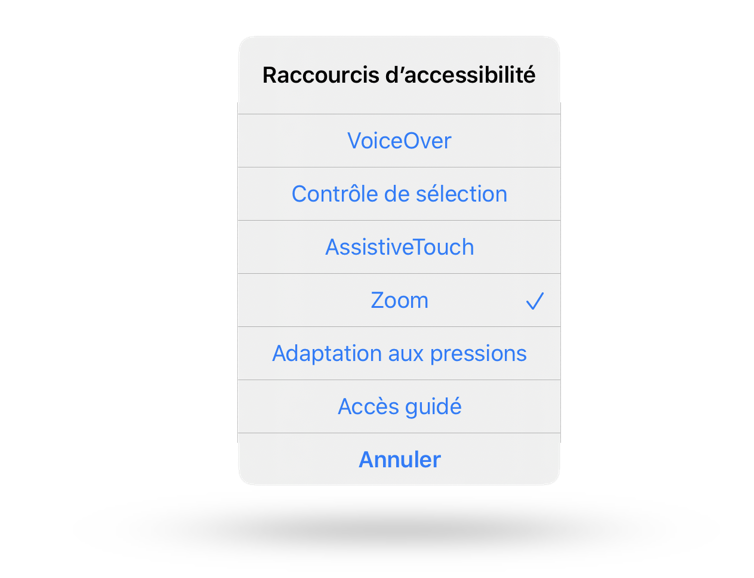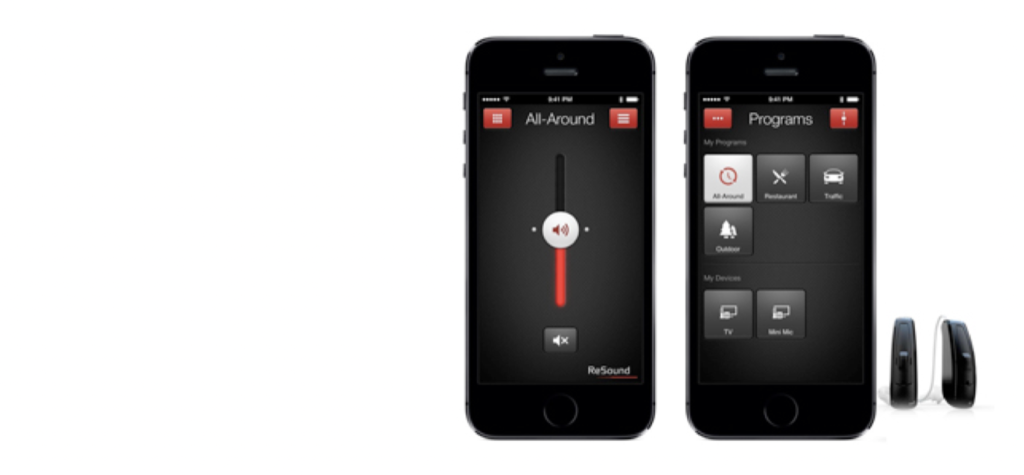
Set Up Your iPhone 5 or newer with “LiNX” Hearing Aids by ReSound
Description
The “hearing aid” option in the iPhone accessibility settings allows you to modify the acoustic settings of the phone and guaranteies a better compatibility with hearing aids operating in telecoil mode with inductive coupling.
This is the case for hearing aids by ReSound, which recently came out into the market (May 2014) with the LiNX model “made for iPhone.”
These devices allow a direct connection, without any third-party tools, between your hearing device and the smartphone or tablet through the “hearing aid” setting that you can find in the “accessibility settings.”
ReSound also has their own downloadable proprietary application on the App Store for free. It is called ReSound Smart. It contains additional settings such as: low/high adjustments and geolocation, which is practical for finding your devices.
Concrete Example:
Aline, who has suffereds from a loss of hearing for many years, was just hired. During her first meeting, she wanted to adjust the volume of her hearing aid. Before, she would have had to modify it manually on the device itself, which would reveal to others that she had an auditory impairment. Today, Aline is equipped with LiNX hearing aids, which allows her to precisely modify her hearing aids through her iPhone discretely.
How to Access Auditory Accessibility Settings
Settings/General/Accessibility/Hearing Aids
Apple collaborates with the best manufacturers to present hearing aids “made for iPhone” that are energy-efficient, which benefits high quality digital audio. These are detected by the iPhone exclusively without needing any additional devices.
In theory, hearing devices “made for iPhone” can provide two useful functions:
- Wireless connection between hearing devices and smartphones.
- iPhone accessibility for hearing aid settings. (Use your iPhone to access and adjust the hearing settings.)
Attention
iPad and iPod also possess “hearing aid” options which only allows the detection of devices “made for iPhone.”